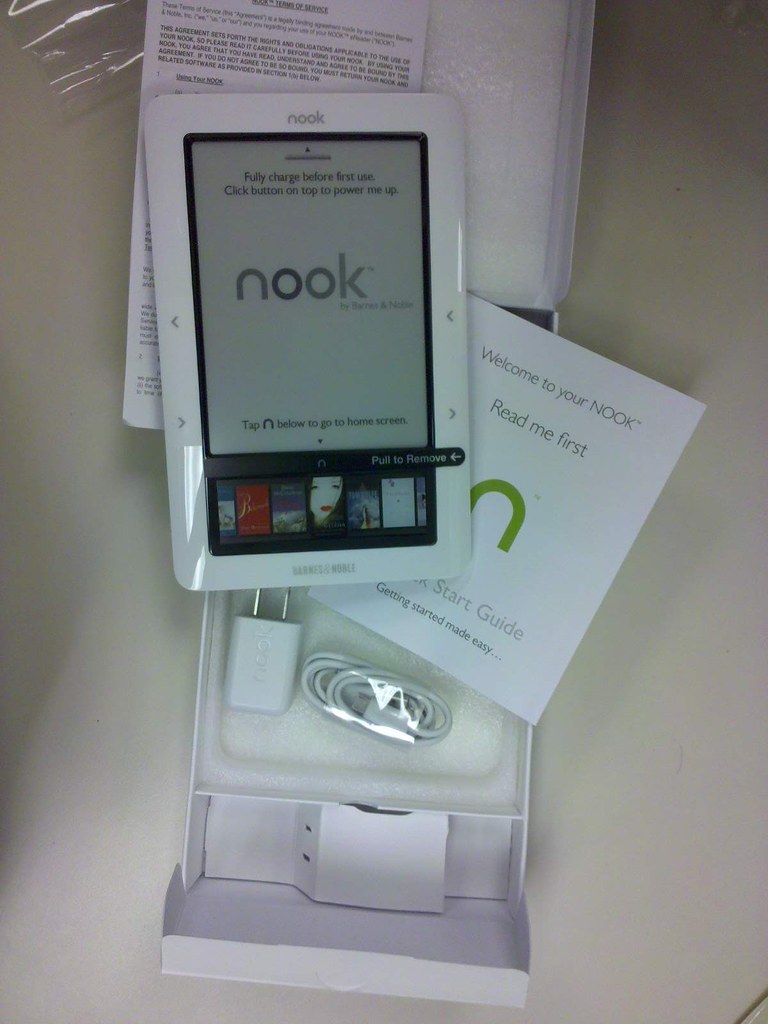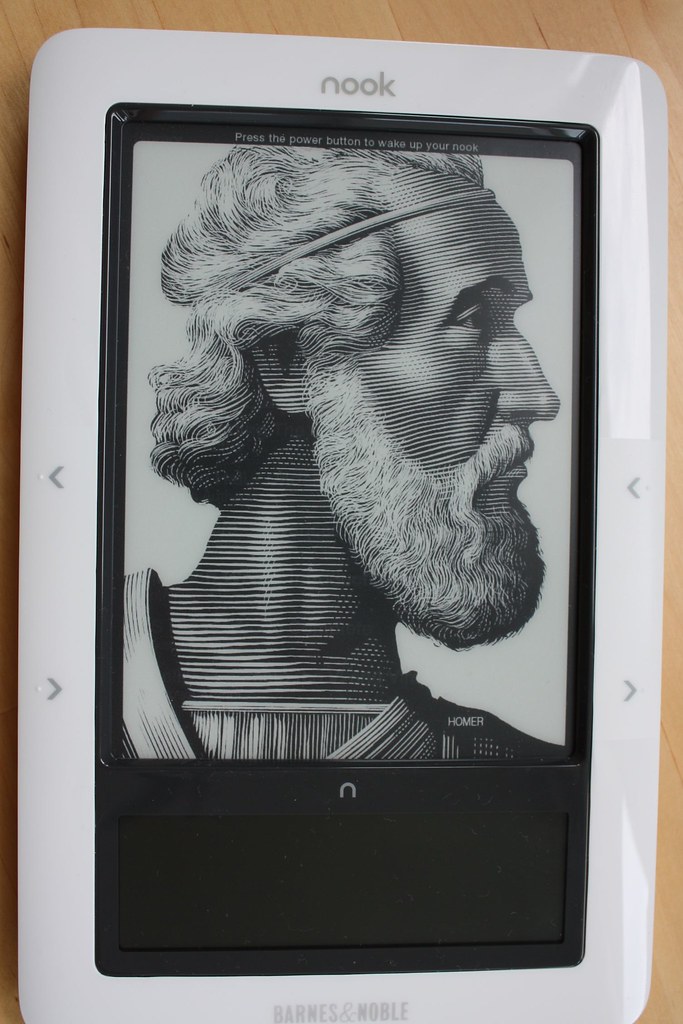Pros:
- The greatest advantage I felt that kindle 3 is over nook is its speed. It's extremely fast to turn pages, at least twice faster than nook.
- The second point that kindle 3 is totally over nook is its power sustainability, on which nook performs very poor. Kindle is said to be able to work for at least half a month in one charge, but my nook only can work slightly longer than half a week.
- Kindle wins nook on size and weight as well. Though the screen size of them are the same, kindle is thinner and lighter than nook. Based on my feeling, kindle only weighs half nook's weight.
- The display of kindle 3 is a little bit better. It's whiter. And its contrast is higher, so that the text is clearer and easier to read. But the difference is slight, you might not notice it if you don't have them on hand at the same time to compare.
Cons:
- Kindle doesn't support epub format, which is a popular format with a lot of resources on the web.
- Kindle doesn't handle pdf format as well as nook does. I opened the same pdf book on both devices, nook can wisely cut white margins of the pdf to make full use of its screen. Nook can also layout the content correctly when I chose to use a larger font. Kindle doesn't change the layout, it can only zoom into the page, which means I have to scroll the page rather than turning page to see more. But kindle support two viewport, landscape and portrait, this feature gains some point for it.
- Nook is based on android, and you may extend its capability by installing new software. Thanks to nookdevs.